How to Put Together a Webinar Deck
So, you’re hosting a webinar. Good for you! Webinars are a great way to generate some leads, expand your partnerships, and reach your audience in real-time with some great tips they can use and benefit from. There’s nothing like the feeling of ending a webinar that goes off without a hitch. There’s a lot that […] The post How to Put Together a Webinar Deck appeared first on BenchmarkONE.

So, you’re hosting a webinar. Good for you!
Webinars are a great way to generate some leads, expand your partnerships, and reach your audience in real-time with some great tips they can use and benefit from. There’s nothing like the feeling of ending a webinar that goes off without a hitch.
There’s a lot that goes into webinars, but one of the most important things is the webinar deck. Webinar deck slides are kind of like trail markers in the forest: they illustrate the main points to help you maintain a logical flow as you drive your message home. The visual appeal enhances audience engagement and keeps everyone fired up to the last minute. Slide decks also:
- Provide real-time tips for your audience
- Put a face and name to your brand
- Tie a visual idea with the points being addressed
- Serve as a resource for your audience after the broadcast
Of course, to reap these benefits, your slide deck has to be engaging and high-quality. Here are some tips for nailing your webinar deck.
How Do You Put Together a Webinar Deck?
Preparing a great webinar deck entails two major components:
- Planning the flow of materials
- Designing and optimizing the slides for online viewing
Let’s take a deep dive into the first component:
1. Create an Outline
Like a classic high school essay, all good webinars have an introduction, a body, and a conclusion — and we’ll show you how to create webinar slides for each section. But, before you flesh out each of these elements, you should create a draft webinar deck or an outline.
For your outline, don’t forget the title slide and intro slide where you’ll introduce the webinar speakers. Then, list the main points which will serve as your agenda. From there, break down each main point into the areas you’ll be diving into. This will help you ensure the flow makes sense and that you don’t miss any key points you want to address. It’s also great for helping you identify possible design ideas and color palettes to suggest to your designer.
Once you’re done covering the main points, you’ll want to consider a question slide, so you can address questions your viewers may have, as well as any resources or promos you’ll want to share with them that relate to the discussion.
2. Design Captivating Introduction Slides
The introduction can make or break your presentation. It sets the scene for the rest of the presentation and plays a crucial role in capturing the audience’s attention. Some of the slides to form your intros include:
- Title slide — Includes the webinar title and possibly a hook to draw the audience in. This slide will be up while your team gets ready behind the scenes.
- Logistics — You can create a slide that addresses some of the technical aspects of the webinar, which can help make the audience feel prepared. Explain how the webinar works and how they can ask questions, whether or not you’ll be sending out the slides and recording, etc.
- Intro slide — This is where you include the names and images of the hosts and presenters, contact information, and bios.
- Agenda — This is an overview slide that shows the audience how your webinar content is arranged. They see the “big picture,” which prepares them psychologically for what’s coming and reassures them of all the areas you’ll be covering.
3. Break Down Each Main Content Section into Slides
This is the gist of your webinar. The number of slides depends on the number of points you want to discuss. Remember, the slides complement your message, so don’t dump everything into one slide. Doing so will also overwhelm your audience and may not allow you to get your points across clearly.
The rule of thumb is to have one point per slide, with quick takeaways and visuals that appeal to the audience. Add statistics, facts, figures, quotes, tactical advice, and impactful examples, and communicate additional information verbally. After all, your audience signed up to listen to you and other presenters — the slides are frosting, but the audio is the cake.
4. Include Ways for Audience to Interact
Your audience should be part of the discussion, not just spectators. So don’t wait till the tail-end of your webinar for audience interaction. Instead, insert Q&A and poll slides in your presentation to keep everyone engaged. It’s also helpful to have someone monitoring the question box in case there are any questions placed there that can be answered immediately.
Lastly, include a question slide where you can bring some questions front and center in case the answers may be helpful for other listeners.
5. Add a Closing Section
Your audience stayed with you throughout the presentation, which could mean they care about your brand. Now, this is the time to turn them into customers.
First, create a summary slide to reinforce the main message. Then, display the call to action, which could be any of the following:
- Product promo
- Special discount
- Demo a new feature
- Sign up for your newsletter
You can also include related resources and whitepapers to help audience members take what they learned to the next step.
Tools to Make a Great Webinar Deck
You don’t have to be a professional designer to bring the above action plan to life. With the following tools, the whole process is a cinch:
- Canva – to create images and a slide deck
- Google Slides – to create a slide deck that is collaborative and shareable with your co-presenters
- Prezi – a presentation app to help you broadcast your webinar to your audience
- LibreOffice – a suite of office tools that help you write, draw and create graphs that can enhance your presentation
As you design your webinar deck be sure to maintain a consistent color palette across slides. You should also:
- Keep one point per slide
- Use visually engaging bullet points
- Shrink images on slides, so they can be viewed effectively over the internet.
With these tips, you should be able to create an engaging, effective webinar deck in minimal time!
The post How to Put Together a Webinar Deck appeared first on BenchmarkONE.

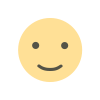
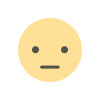

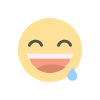
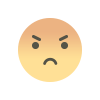
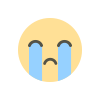
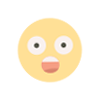



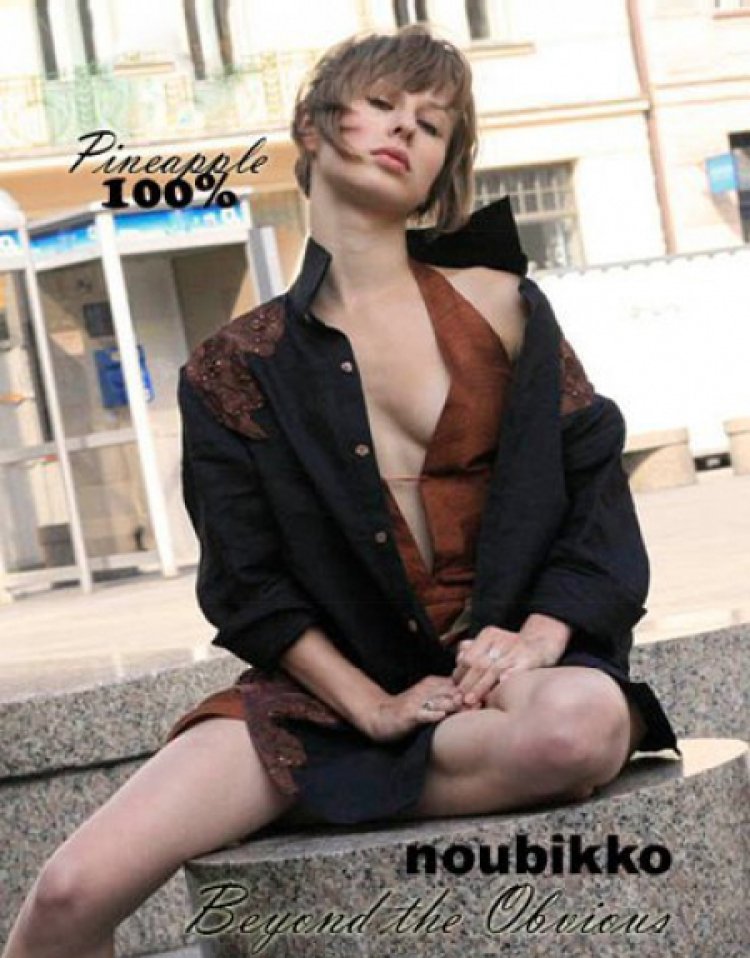




:quality(85):upscale()/2025/02/27/808/n/1922398/26784cf967c0adcd4c0950.54527747_.jpg)
:quality(85):upscale()/2024/10/29/690/n/1922398/e9bec6b46721006258d949.01358236_.jpg)


